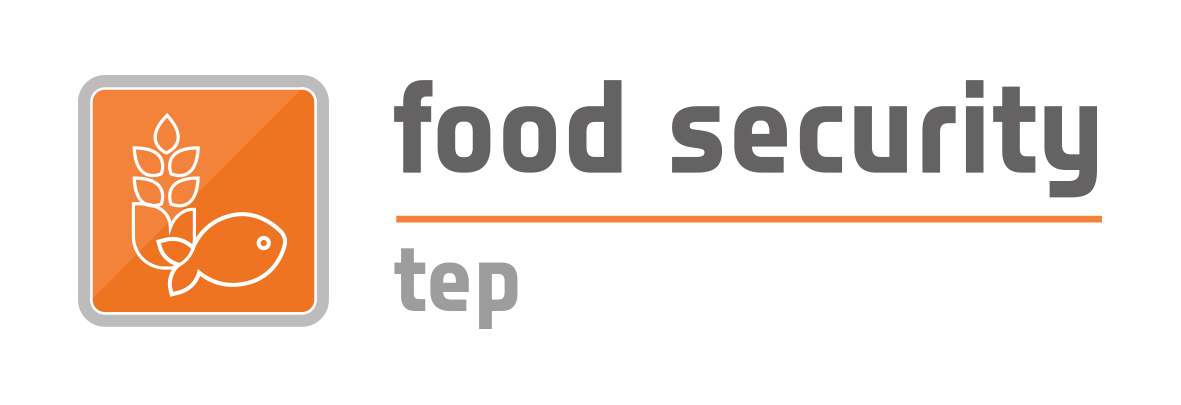Exploring Data and Services
2: EXPLORING DATA AND SERVICES
This section describes the functionalities available through the Explorer tab.
The explorer tab allows users to search for data and for available services, then to select a service to be run on the data. The figure below shows an overview of the explorer tab.
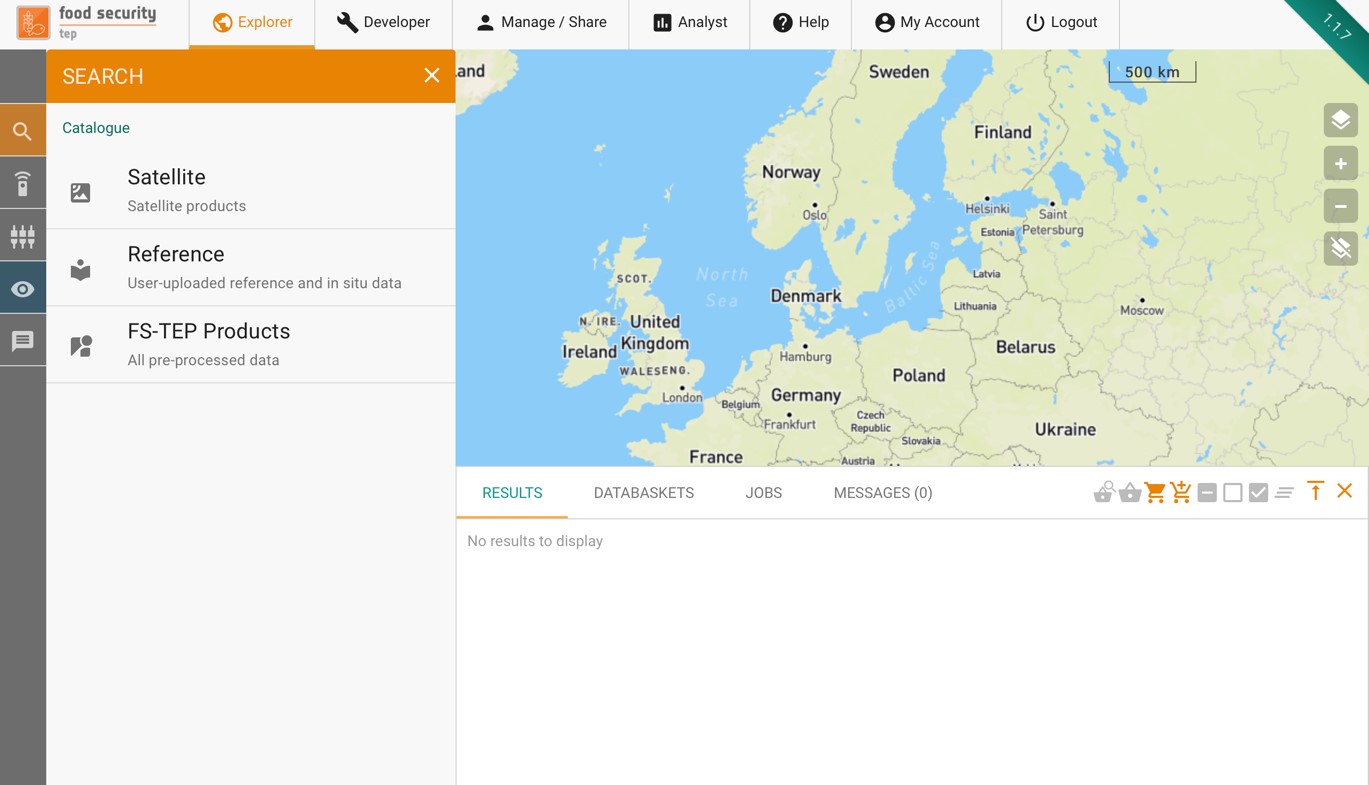
Down the left hand side is a menu containing the following symbols
|
|
Brings up a panel allowing users to search for data. This can be satellite data, reference data or products already processed on tbe FS TEP. See section 2.2. |
|
|
Brings up a panel allowing user to search for available services that can be run on the data. See section 2.4 |
|
|
Brings up a panel showing the workspace (control panel) for the selected service. See section 2.4.2. |
|
|
Brings up the data panel (see below), allowing a user to see key information. If the panel is already visible then pressing this symbol will hide it. |
|
|
Shows a count of the number of unread messages. Clicking on it will open the data panel at the messages tab. |
At the bottom of the explorer tab the data panel can be made to appear. This shows the user
- Results of data searches, as described in section 2.2.
- Databaskets, as described in section 2.3.
- Status of jobs, as described in section 2.5.
- System messages to the user.
The data panel can be closed by clicking on the “Close” button in the top right, or can be expanded by clicking on the “Expand Button”.
The remainder of the explorer tab shows the geobrowser, which can be used to select areas, to see product footprints and to view previews of some types of products.