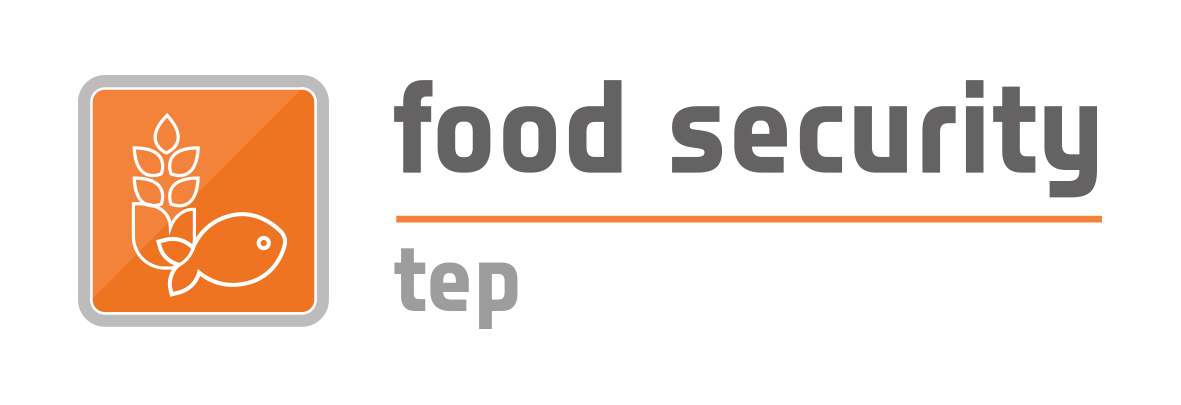Getting Started
1: GETTING STARTED
The FS TEP portal can be accessed from the FS TEP homepage at https://foodsecurity-tep.net
It can also be accessed directly via the URL https://foodsecurity-tep.net/app
Upon accessing this URL, you will be asked to log in with your EO SSO ID. If you do not have an EO SSO account then you can register for one at https://eo-sso-idp.eo.esa.int/idp/umsso20/registration.
Once logged in, you will see the following view.
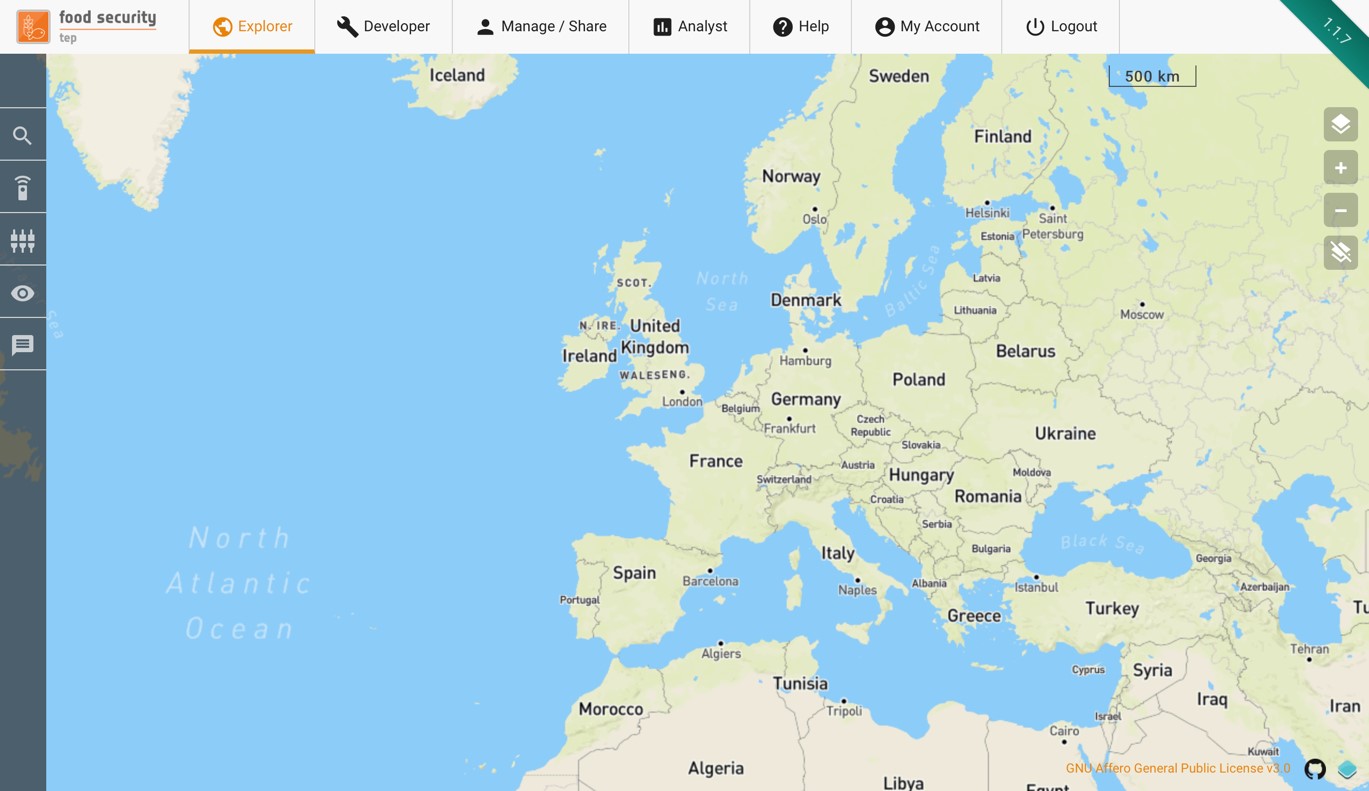
Across the top are several tabs, which give access to the different functionalities of the platform:
- The Explorer tab allows users to search for available data and services, to run services and see the outputs, and to track the status of their jobs. See section 2.
- The Developer tab (only visible to advanced users) allows development of new services on the platform. See section 3.
- The Manage/Share tab allows a user to control who has access to any data, services or uploaded files that they own. See section 4.
- The Analyst tab allows a user to view selected data sets on using an advanced (mobile friendly) GUI. See section 5.
- The Help tab gives links to the website help pages and to this user manual.
- The My Account tab allows a user to see their account details and transaction history, and gives a link for requesting additional TEP coins. See section 6.
Also along the top are a link to the main website (click on the logo) and a button to log out.
There is also a menu along the left side of the screen, which varies according to the tab selected.
The following key concepts are used throughout this user manual:
- A Databasket is a logical grouping of satellite products and/or FS-TEP products and/or reference data held together for a particular purpose. A Databasket is identified by a name and a description. Users can view and manage their Databaskets either within the Data Panel or the Manage & Share interface
- A Group is a collection of users with a common interest. Groups allow users to both communicate and share material within a selected number of peers. They are managed via the Manage & Share interface
- A Service is a data processing or visualisation application or workflows made available to the users
- A Job is a specific data processing activity that has been instigated by the user. Clicking on the Jobs section of the Data Panel allows users to explore Job status. If it has multiple input products then a job may also be comprised of several subjobs.
- A collection is a group of data grouped together due to their common nature. For example the set of all outputs of a given service would typically be grouped as a collection.