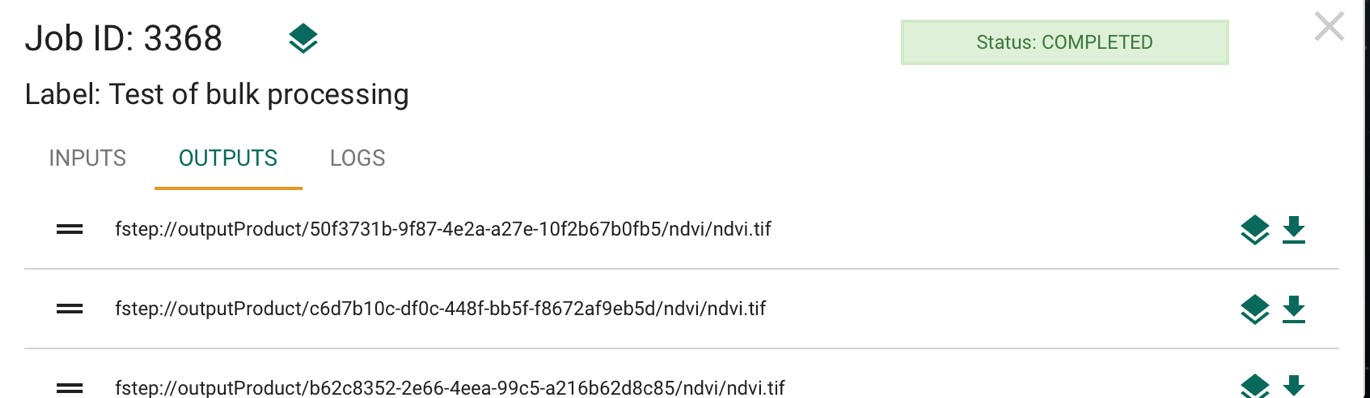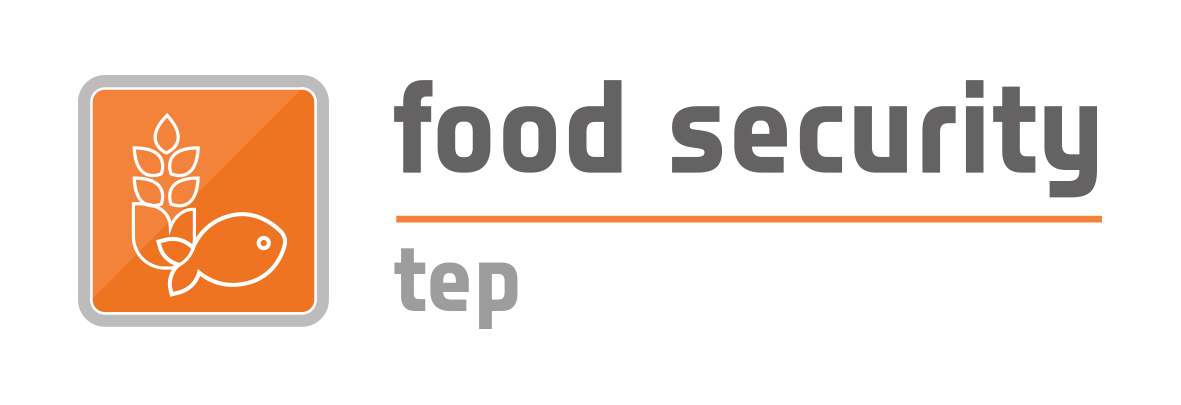Managing Jobs
Once launched, jobs can be tracked from the “Jobs” section of the data panel, as in the example below.

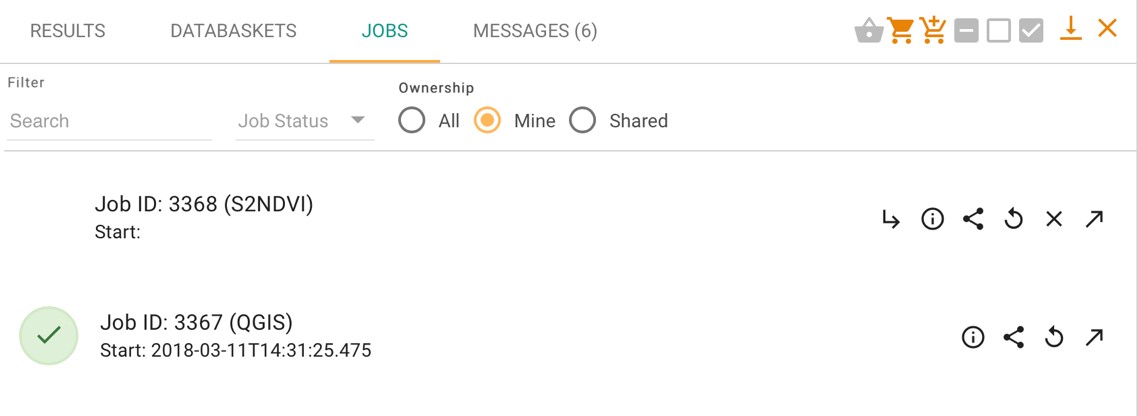
This lists the user’s current and past jobs, and allows the user to:
- See basic information and job status about the job
- Share the job
- Edit and rerun the job (i.e. to revise the parameters then to restart a new job with these modified parameters)
- Open the job in the manage/share interface
- Cancel the job
Double clicking on a job in the list will give further information, in particular the inputs, outputs (once ready) and log files for the job, as in the example below.

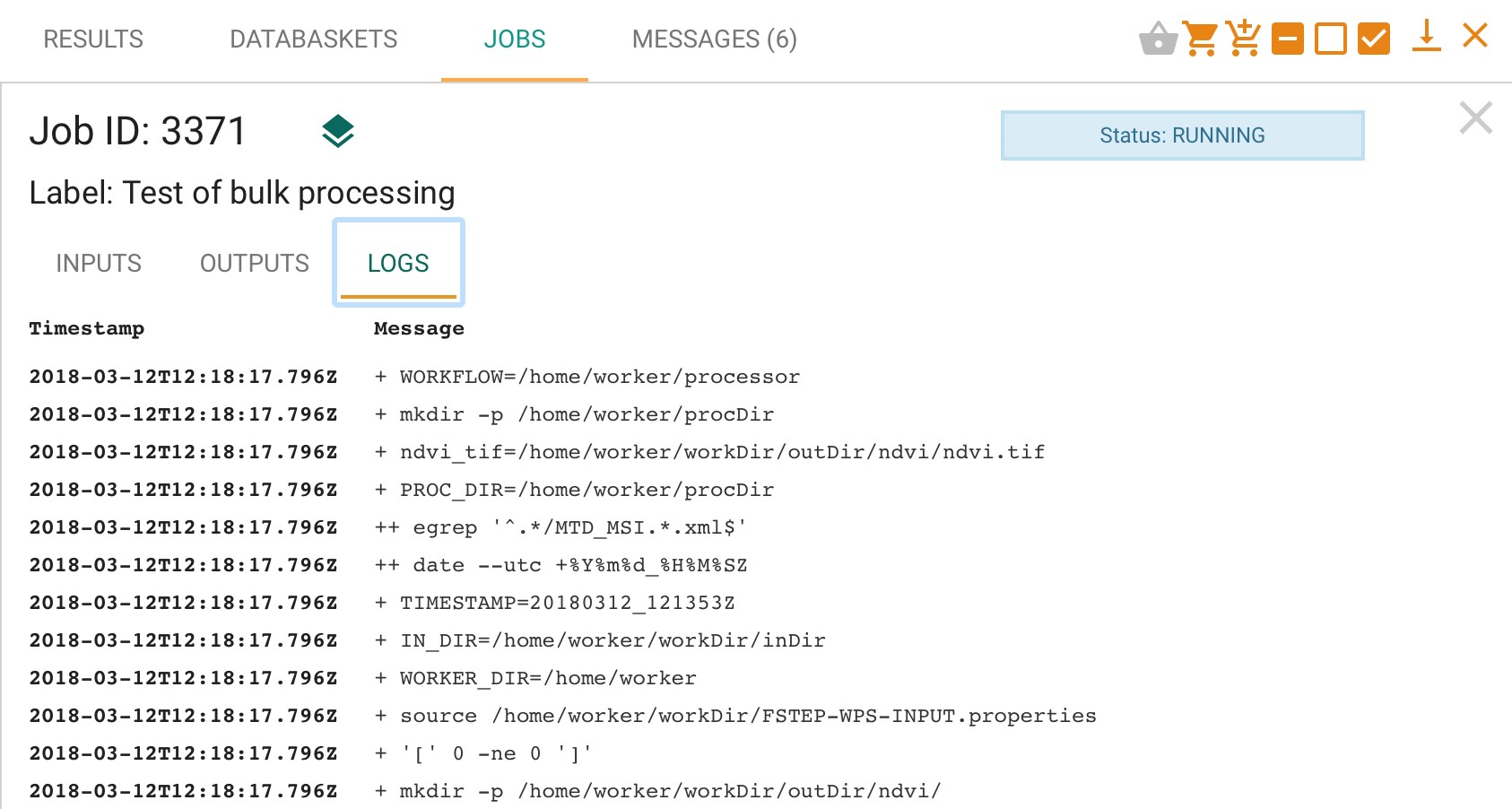
If a service has been run with multiple products (or the service is configured for parallel processing), then the system treats this as a single job with a series of sub-jobs, one for each individual product, as in the figure below.

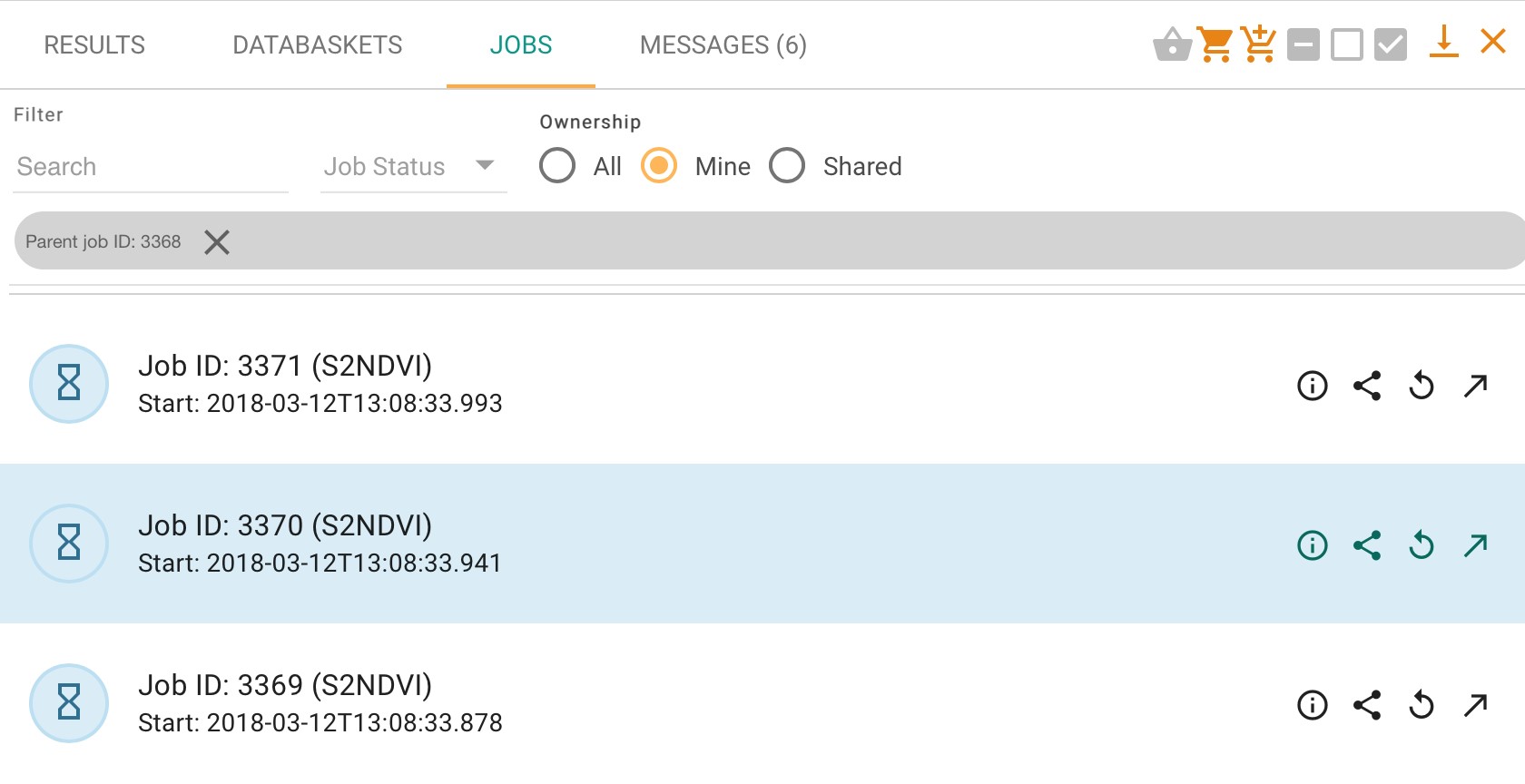
Once a job has finished, the files produced will be listed on the “outputs” tab.
- Clicking on the
 symbol will cause the outputs be displayed on the geoserver map, where compatible. (Example shown below.) Results can also be opened using a toolbox
symbol will cause the outputs be displayed on the geoserver map, where compatible. (Example shown below.) Results can also be opened using a toolbox - `Clicking on the
 symbol will download the outputs to the user’s local machine.
symbol will download the outputs to the user’s local machine.
Outputs can also be shared as described in section 4.

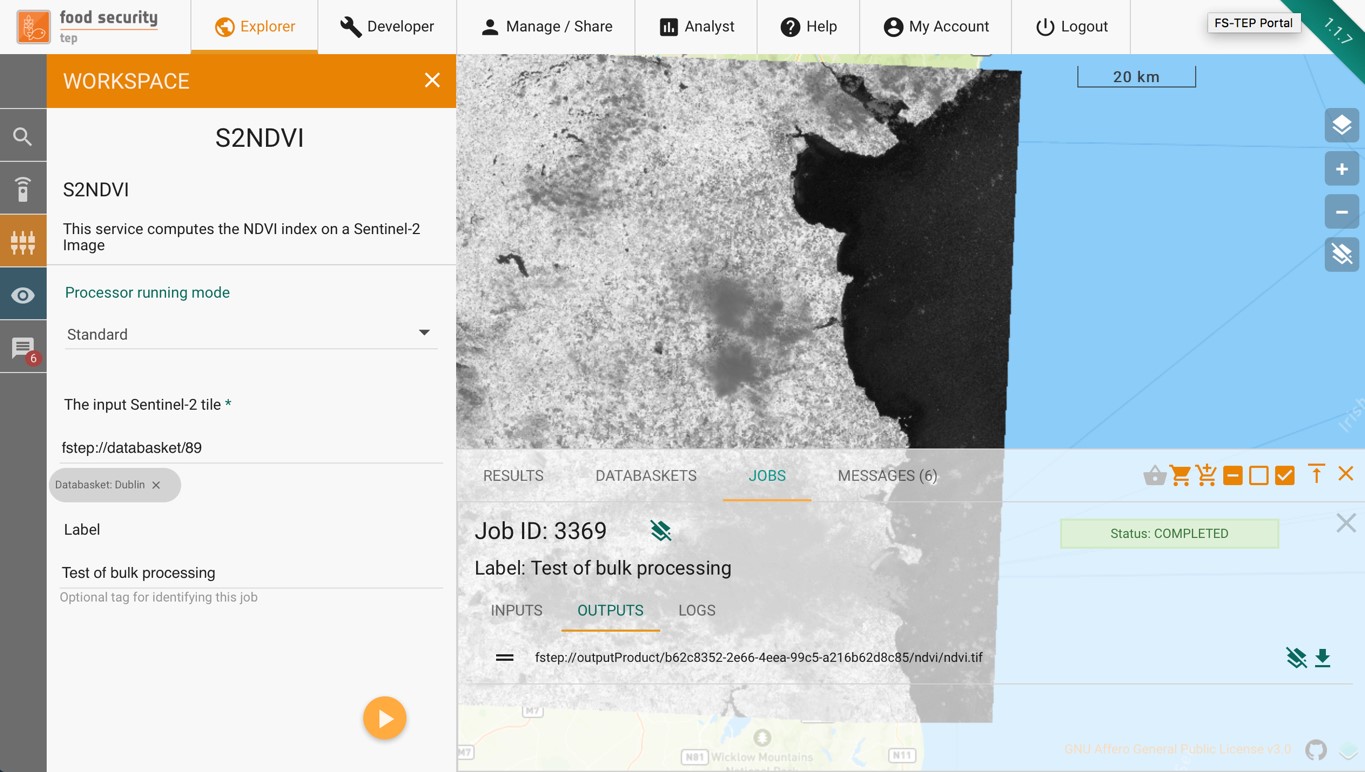
Where multiple products have been input, the top -level job will list multiple outputs from the individual sub-jobs, as in the example below