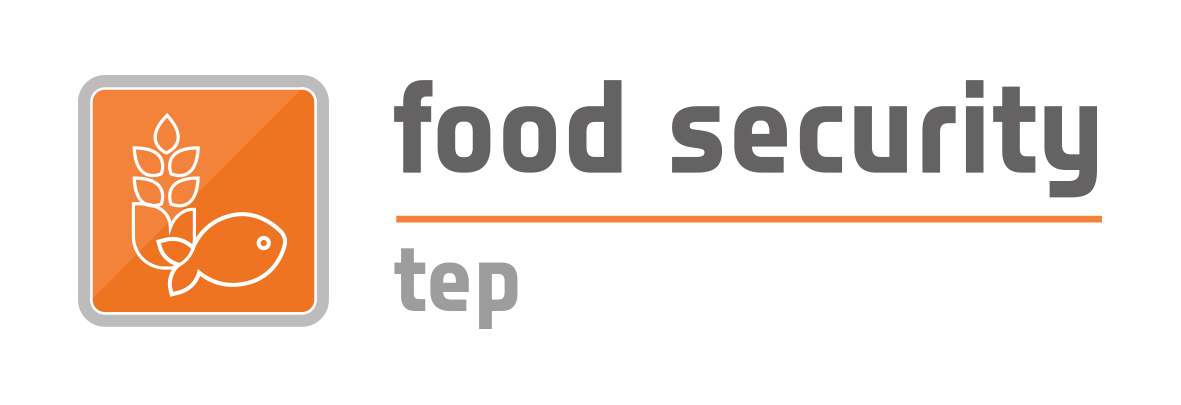Service Development
The developer tab – only available to expert users – allows to:
- Create and edit services, including new processors and applications.
- Create and edit service templates.
The figure below shows how the developer tab initially appears.
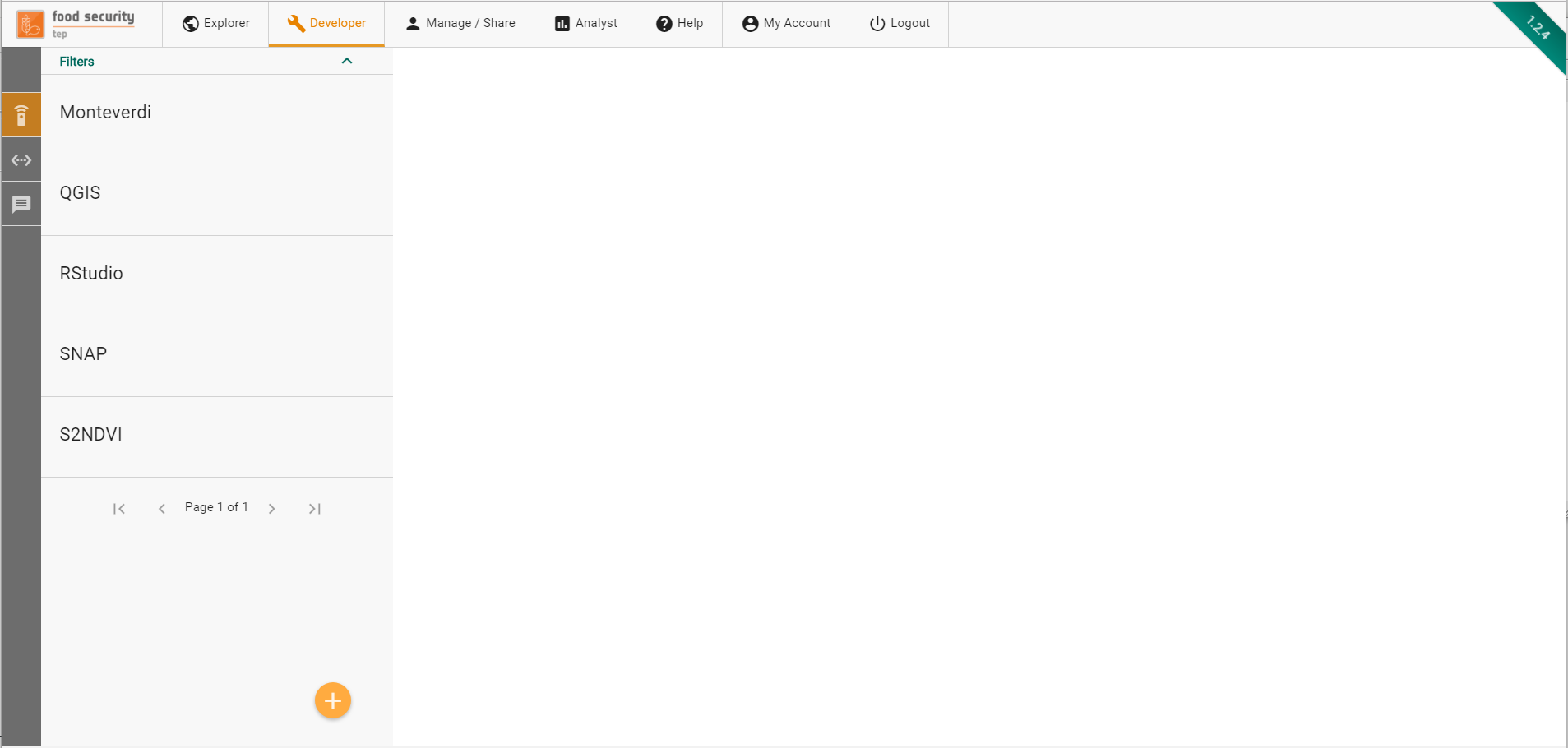
The tab presents a list of available services and a side toolbar to create new services and service templates.
FSTEP Services are packaged and deployed within Docker containers (www.docker.com). Using the Add button at the bottom of the left sidebar, users can start defining their own services.
In order to create the service, the following information must be provided:
- Service Type. The type of service to be created (see Section 3.3.1 for details)
- Template. The template to be used to bootstrap the service with an initial specification and set of files
- Name. The service name. It has to start with a letter, and only contain letters and numbers. No spaces or special characters allowed.
- Title. This can be used to give a user friendly name to the service
- Description. Here the developer can provide a longer, natural language description of the service.
- Terms and Conditions. By ticking this mandatory box, the developer accepts the terms and conditions that govern the integration of the service on the platform (link to the full T&C is provided).
On the next screen, the user can start defining the service specification.
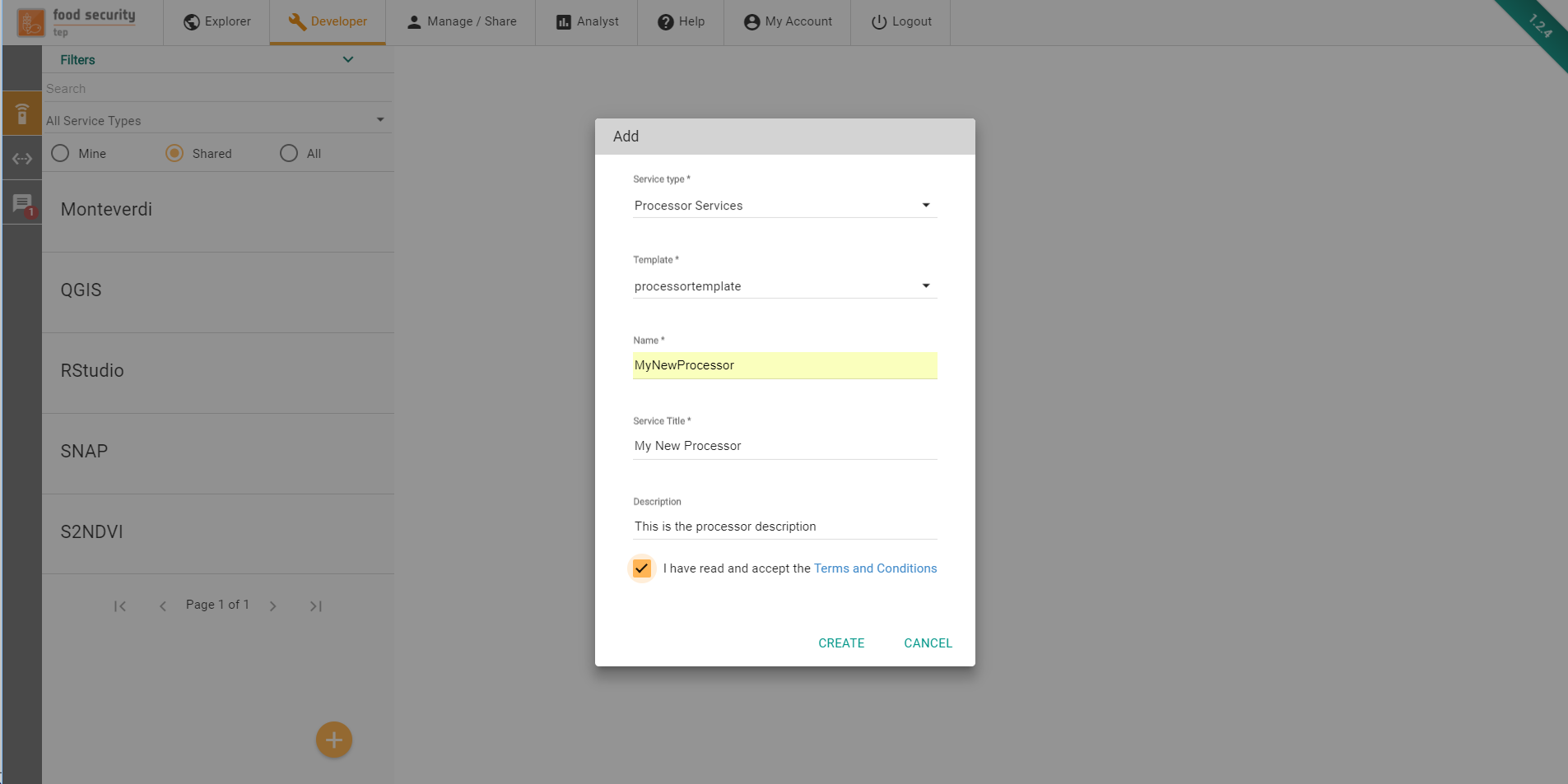
3.3 Creating a new service template
FSTEP Services Templates are partial specification of services that can be used as blueprints to create new services. Using the Add Template button at the bottom of the left sidebar, users can start defining their own service templates.
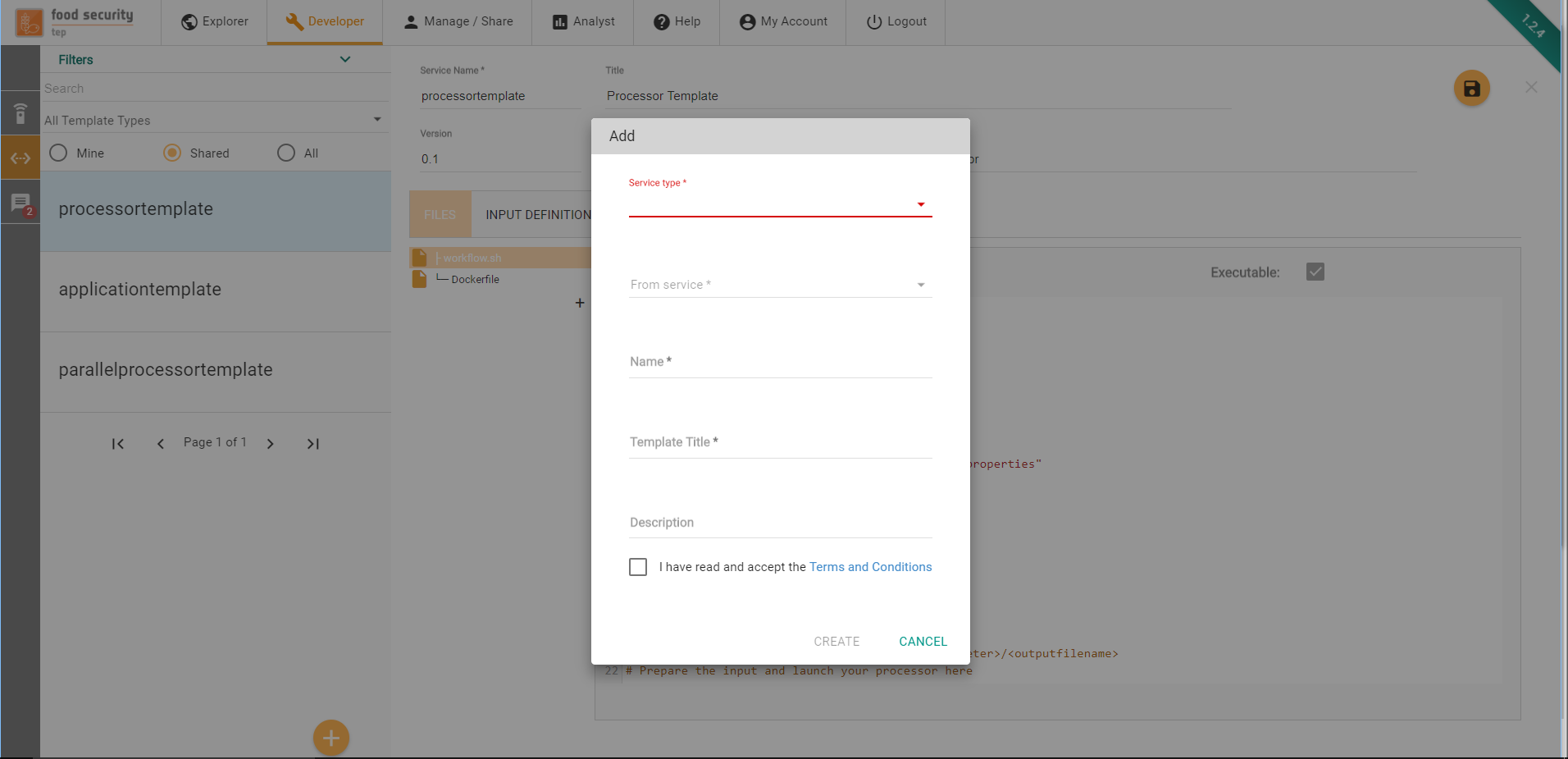
In order to create the service template, the following information must be provided:
- Service Type. The type of service template to be created (see Section 3.3.1 for details)
- From service. The template can be initialized with the content of an existing service or from scratch (in which case None must be selected here) to be used to bootstrap the service with an initial specification and set of files
- Name. The service template name. It has to start with a letter, and only contain letters and numbers. No spaces or special characters allowed.
- Title. This can be used to give a user friendly name to the service template
- Description. Here the developer can provide a longer, natural language description of the service template.
- Terms and Conditions. By ticking this mandatory box, the developer accepts the terms and conditions that govern the integration of the service template on the platform (link to the full T&C is provided).
On the next screen, the user can start defining the service template specification.