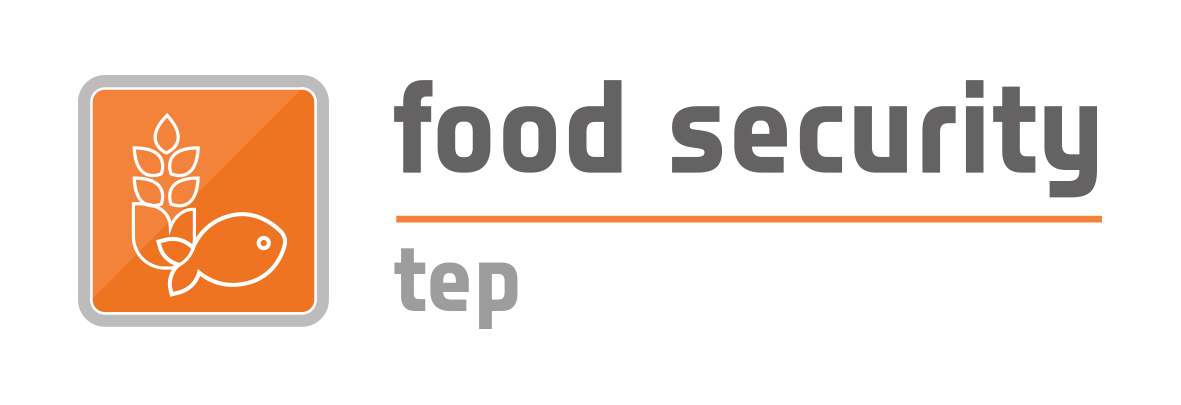Managing Collections etc.
A collection is a set of data grouped together in order to ease searching and sharing.
To create a new collection, select the  item in the manage/share interface, then
item in the manage/share interface, then  . this gives a popup window as shown below:
. this gives a popup window as shown below:
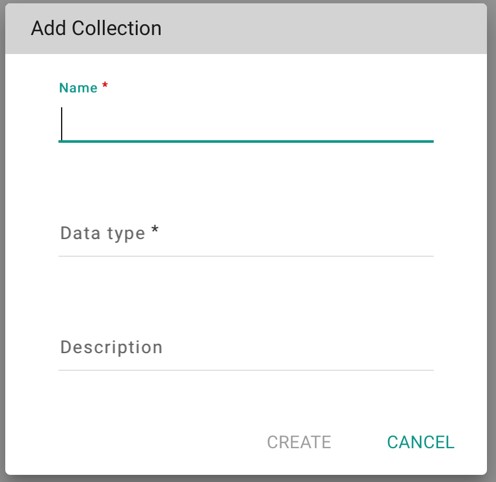
Once created this collection appears in the manage/share tab as shown below:
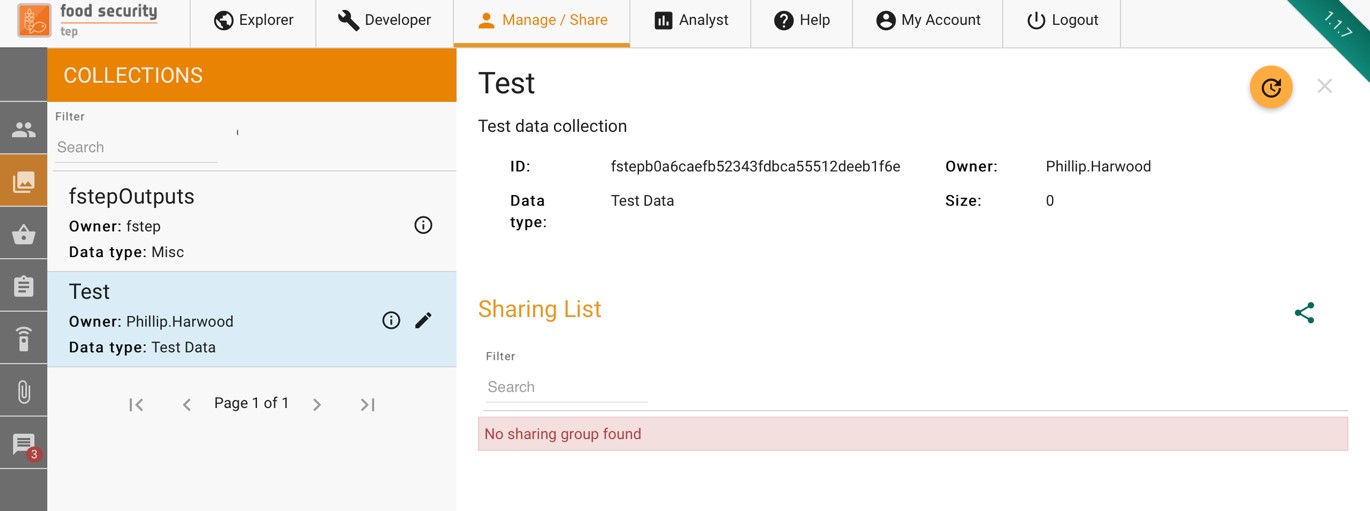
To share a collection, press the  symbol then choose the group that you wish to share it with and the level of access granted (read, write, admin).
symbol then choose the group that you wish to share it with and the level of access granted (read, write, admin).
Databaskets are used to group search results together to facilitate sharing and bulk processing. They have already been discussed in section 2.3. Databaskets can also be added and edited from the manage/share interface.
To create a new collection, select the  item in the manage/share interface, then
item in the manage/share interface, then  . This gives a popup window to add the name and description.
. This gives a popup window to add the name and description.
Once created, a databasket appears in the manage/share interface as shown below. The user can:
- Add or clear individual files from the databasket
- Share the databasked with a group. To share, press the
 symbol then choose the group that you wish to share it with and the level of access granted (read, write, admin).
symbol then choose the group that you wish to share it with and the level of access granted (read, write, admin).
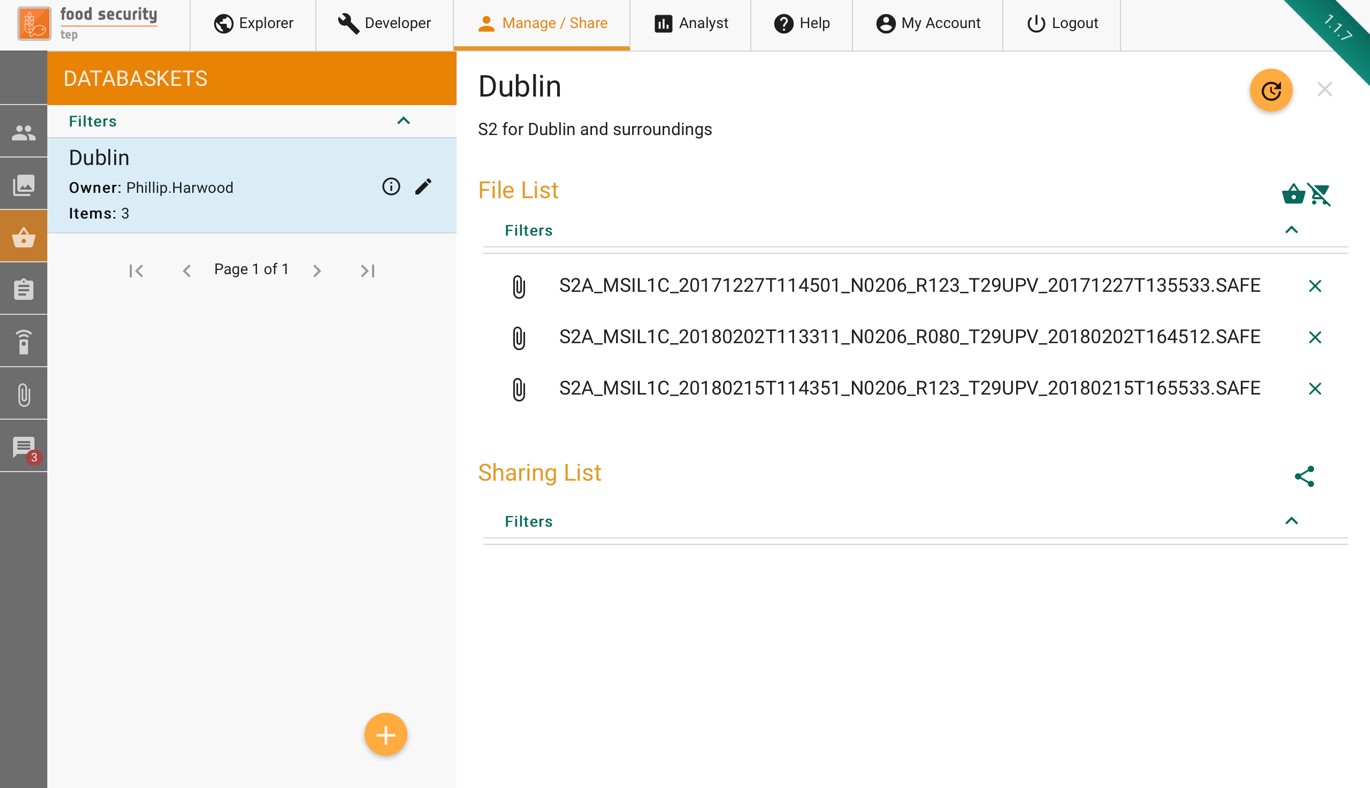
Clicking on the  menu in the manage/share interface will show the user’s processing jobs, as shown below.
menu in the manage/share interface will show the user’s processing jobs, as shown below.
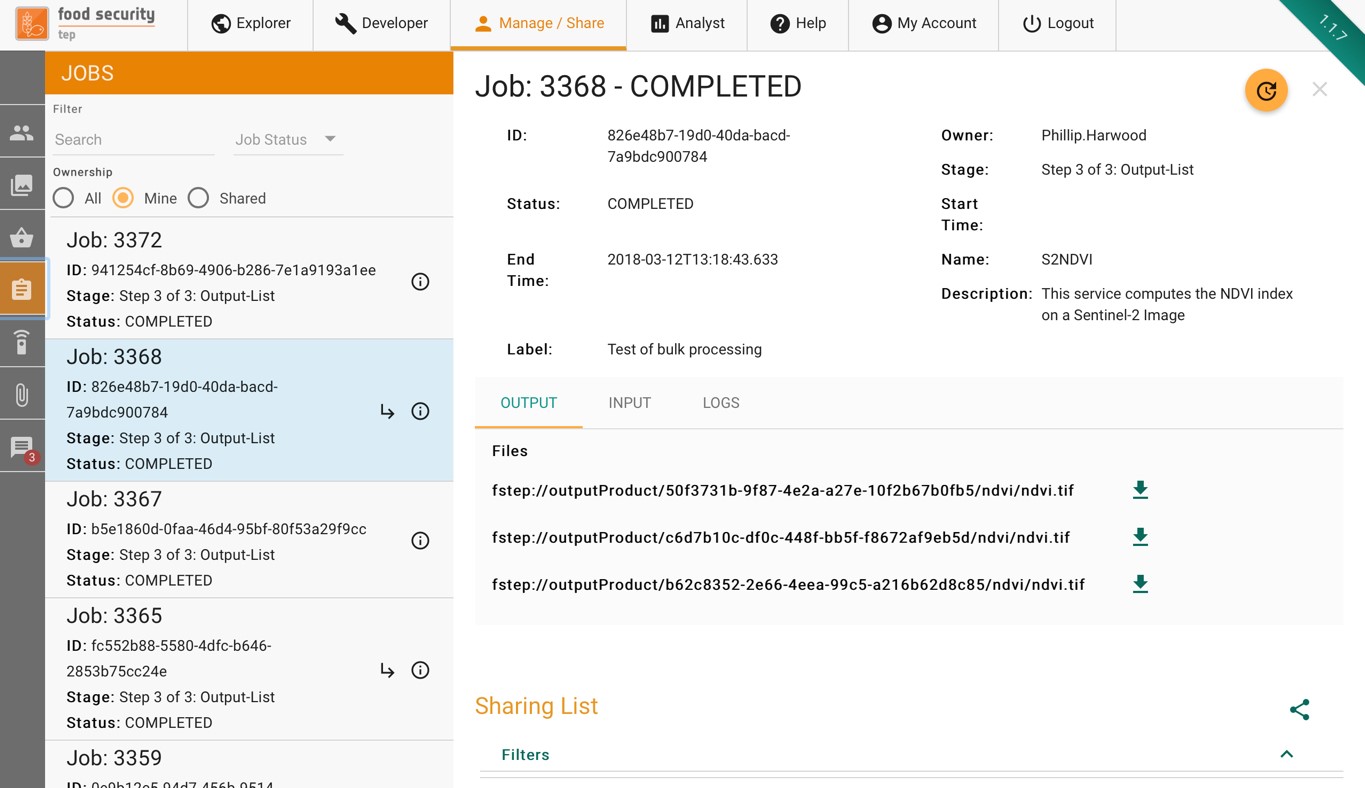
To share the job and its output, press the  symbol then choose the group that you wish to share it with and the level of access granted (read, write, admin).
symbol then choose the group that you wish to share it with and the level of access granted (read, write, admin).
4.6 Managing Systematic Processings
Clicking on the menu in the manage/share interface will show the user’s systematic processings, as shown below.
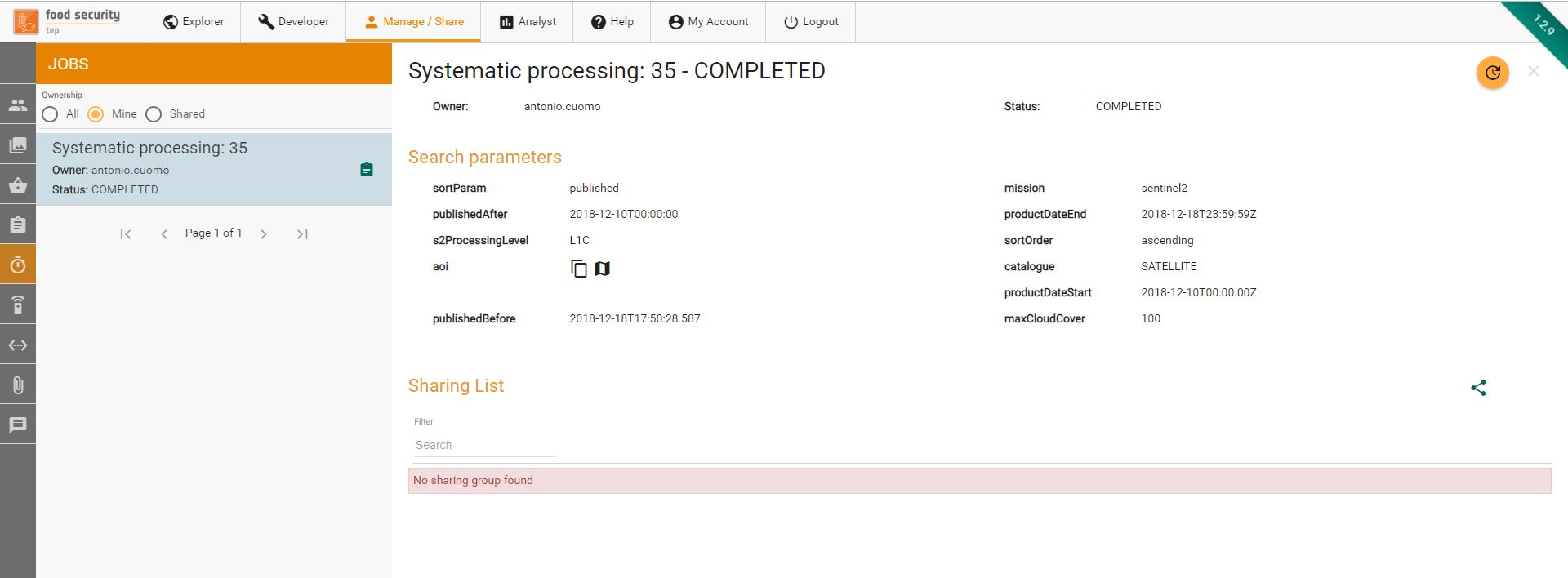
Clicking on the  item on the manage/share interface will show a list of services available to the user, including their own:
item on the manage/share interface will show a list of services available to the user, including their own:
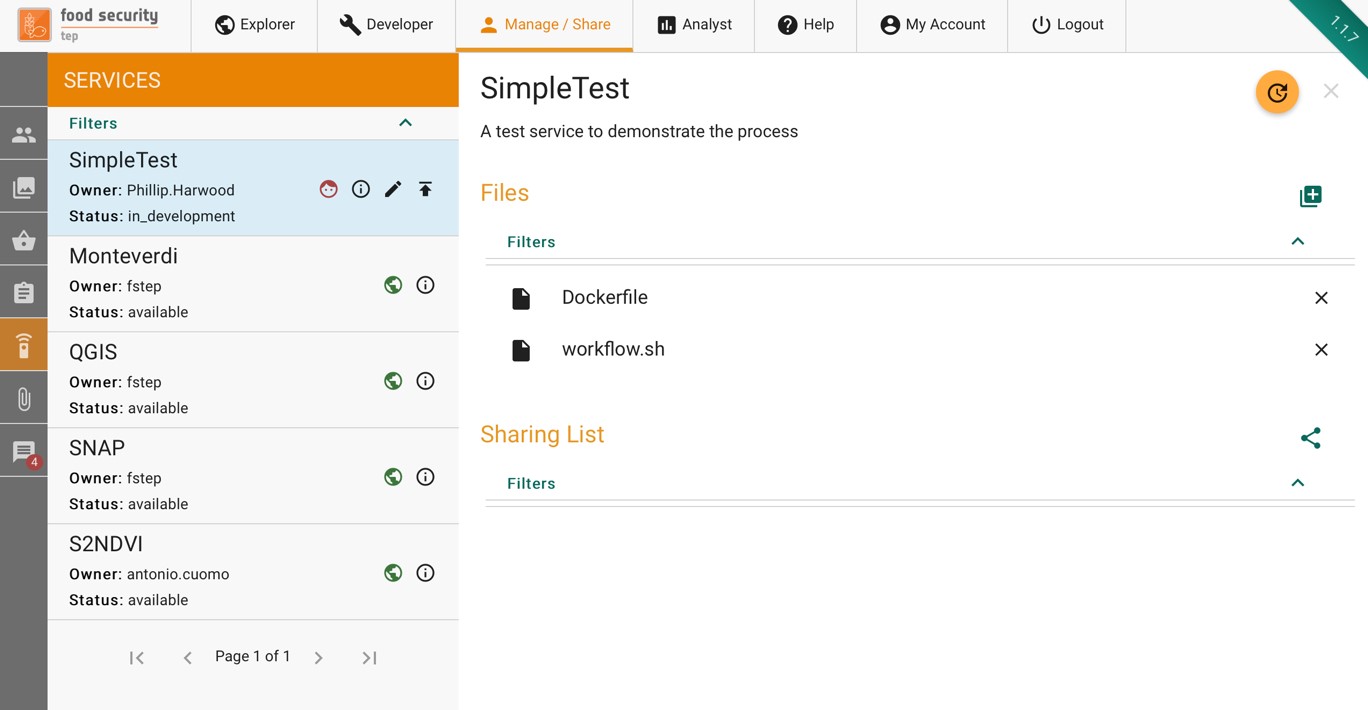
For advanced users who have write or admin access to a service, this tab will show the files which comprise the service.
To share a service, press the  symbol then choose the group that you wish to share it with and the level of access granted (read, write, admin).
symbol then choose the group that you wish to share it with and the level of access granted (read, write, admin).
4.8 Uploading and Managing Files
Clicking on the  item in the manage/share interface will show a list of the users files. New files can be added by selecting the
item in the manage/share interface will show a list of the users files. New files can be added by selecting the  button to get a popup as shown below.
button to get a popup as shown below.
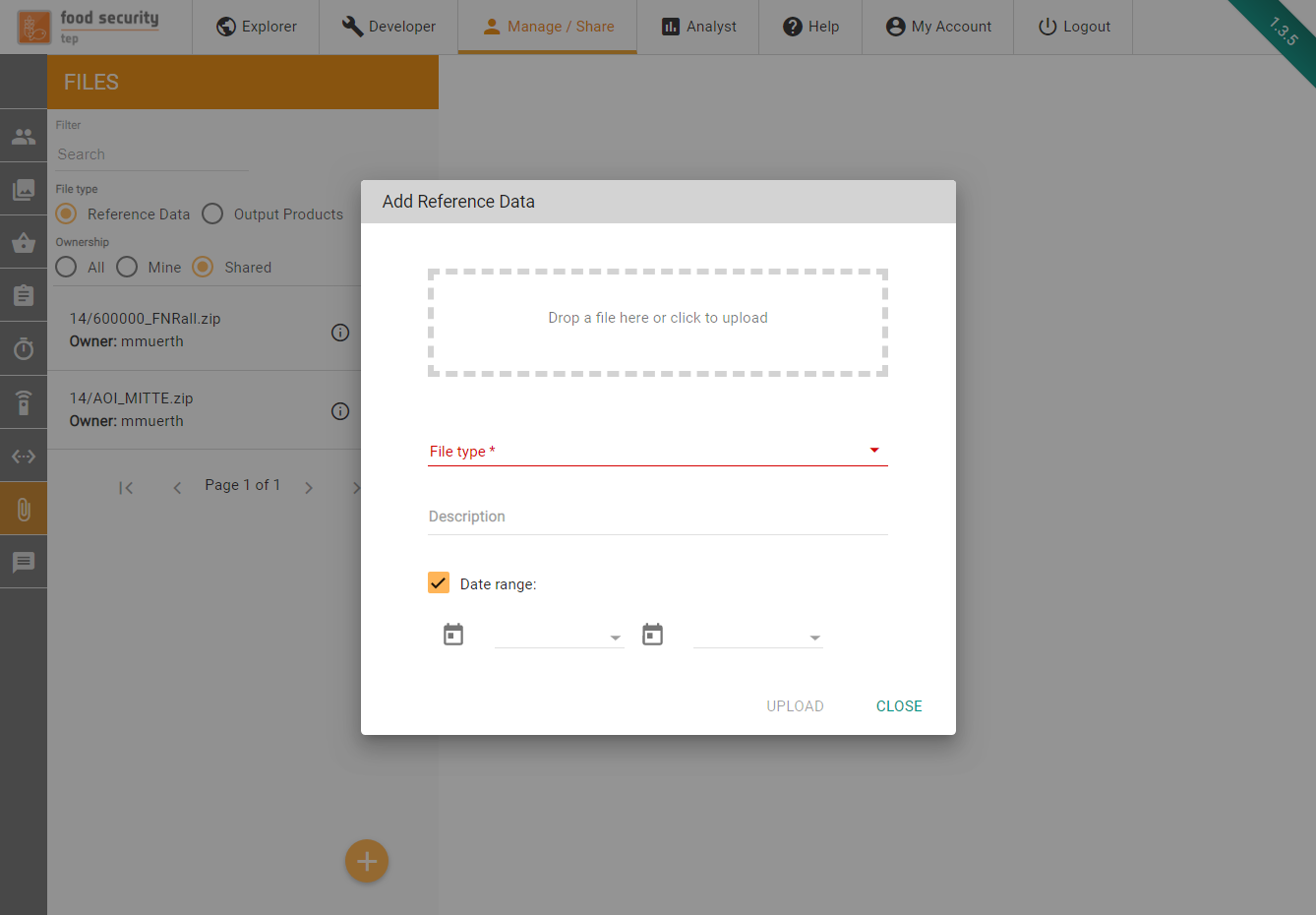
Users can upload GeoTiff, Shapefile ZIPs or other files.
For GeoTiff, the geometry is automatically extracted from the file and inserted in the platform metadata catalogue.
For Shapefiles, the geometry is automatically extracted from the metadata file inside a shapfile ZIP archive and inserted in the platform metadata catalogue..If the resulting geometry has less than 10.000 points, it is preserved as it is, otherwise only the bounding box is saved (in the metadata catalogue, the original file is preserved as it is in storage).
For other files, a WKT geometry can be optionally specified.
For all these tipologies, users can optionally specify a description and start/end dates of the data inside the file. All these data will be saved as file metadata.
Once uploaded, to share a file press the  symbol then choose the group that you wish to share it with and the level of access granted (read, write, admin).
symbol then choose the group that you wish to share it with and the level of access granted (read, write, admin).